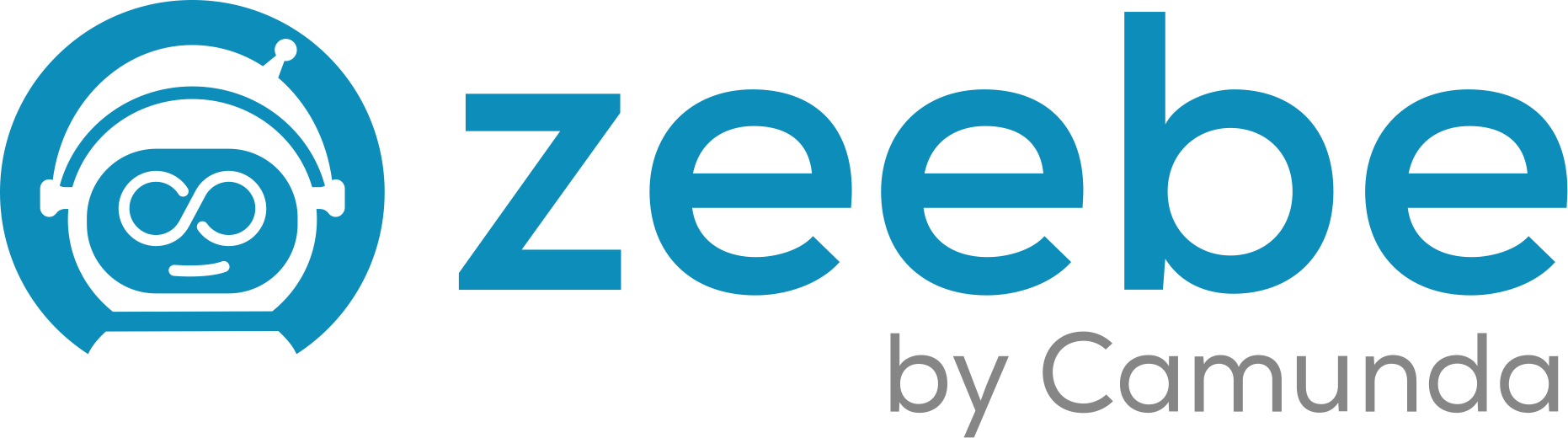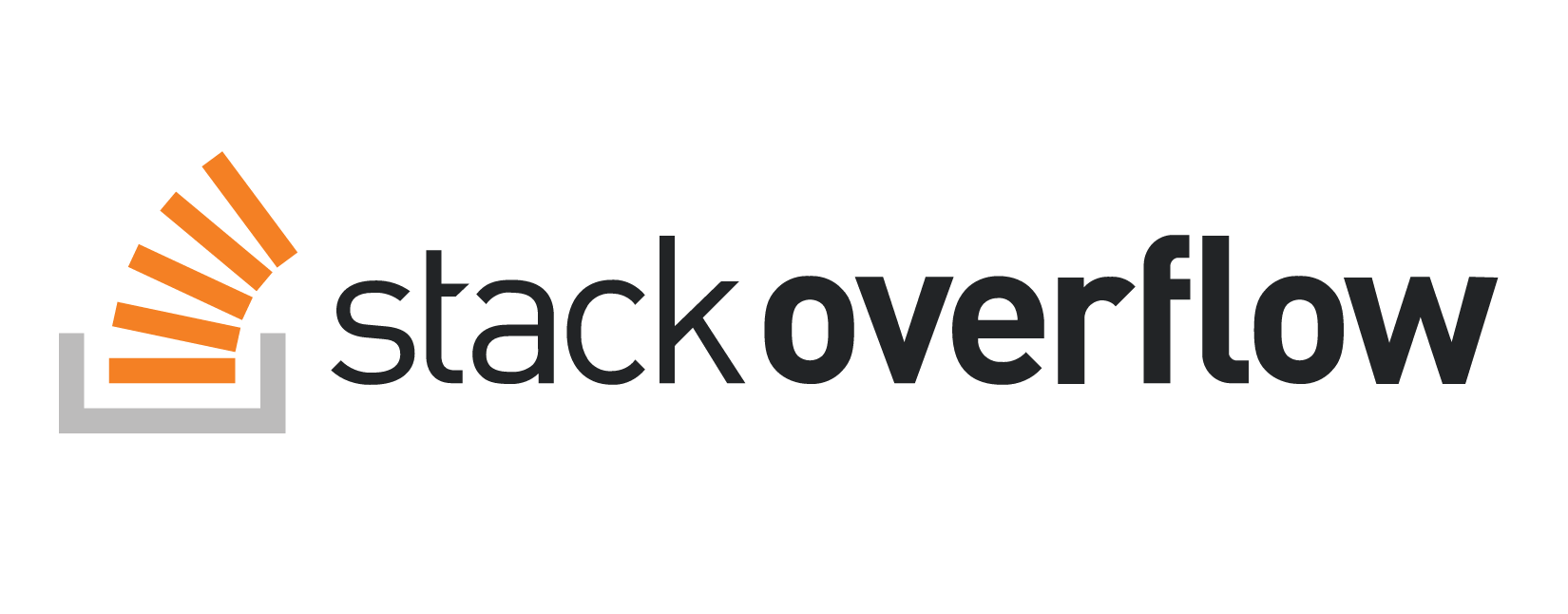How to write a GitHub Action
Building your own GitHub Action.

GitHub Actions are small, reusable modules of functionality that can participate in GitHub Workflows. You can add a GitHub workflow yaml file to any GitHub repo, and have it run in response to events like code pushes, pull requests - even arbitrary events posted to the repository’s repository_dispatch REST endpoint over the GitHub API.
The obvious things they can be used for are running tests, linting code or rebuilding artifacts on check-in, creating releases, even deploying from a particular branch.
I recently wrote a Zeebe GitHub Action that allows you to Camunda Cloud, and it was so easy to do that I wanted to share it with you.
GitHub Action Usage Example
If you have a repo with a Dockerfile in it, you can build the Docker image and publish it to Docker Hub using a GitHub Action ((see this workflow in a repo on GitHub](https://github.com/jwulf/camunda-cloud-demo-json-api)).
-
Add a
.github/workflows/docker_publish.ymlfile to your repo. -
Paste in the following content, and edit the value for
DOCKER_IMAGE_NAME:
name: Docker Image CI
on: [push]
env:
DOCKER_IMAGE_NAME: sitapati/camunda-cloud-demo-json-api
jobs:
publish_docker:
runs-on: ubuntu-latest
steps:
- uses: actions/checkout@v2
- name: Publish Docker image to Registry
uses: elgohr/Publish-Docker-Github-Action@2.12
with:
name: ${{ env.DOCKER_IMAGE_NAME }}
username: ${{ secrets.DOCKER_USERNAME }}
password: ${{ secrets.DOCKER_PASSWORD }}
dockerfile: Dockerfile
tags: 'latest'
-
Add two secrets to your repo’s Secrets in the repo setting - your Docker Hub username as
DOCKER_USERNAMEand your Docker Hub password asDOCKER_PASSWORD. -
Push to your repository.
You will now see a workflow run in the “Actions” tab that will build the image from the Dockerfile and publish it to Docker Hub.
But that’s just the beginning
Less immediately obvious uses for GitHub Actions include building zero-install tutorials and demos, and using a GitHub repo as a JSON database!
Creating a GitHub Action is simple. In this tutorial, I walk you through creating one. There are, broadly speaking, two types of GitHub Actions:
- Docker: your action pulls down a Docker image and executes something using the Docker container.
- JavaScript: your action runs JavaScript code.
You can also execute shell scripts, by invoking them from a JavaScript action.
For this example, we are going to create an action that responds to a repository_dispatch event sent to a repo, and commits some data to the repo in response (we’ll invoke a shell script for that part). This allows you to use a repo as a place to store data sent in over HTTP. I used this approach to make GhettoHub DB, a low-fi JSON Database in a GitHub repo.
TypeScript GitHub Action Template
The easiest way to create a GitHub Action is to use the TypeScript Action template repo.
-
Click the “Use this template” button in the GitHub web UI to fork this repo to a new repo in your GitHub account. It’s a convention to put
-actionat the end of the repo name. -
Clone the repository to your local machine.
-
Install the dependencies with
npm i(orpnpm iif you use pnpm).
Now you are ready to write your first GitHub action!
@actions/core
The package @actions/core contains the basic functions for interacting with the environment:
core.getInput()core.setOutput()core.info()core.error()core.setFailed()
** Under construction: Stay tuned for more **